http://www.theregister.co.uk/2015/12/26/linux_video_editors
 When it comes to video editing, Windows and Mac rule
the screen. Professional apps by the likes of Adobe, Avid and Apple only
run in the Win/Mac world and Apple even throws in a pretty
sophisticated video editor (iMovie) for free.
When it comes to video editing, Windows and Mac rule
the screen. Professional apps by the likes of Adobe, Avid and Apple only
run in the Win/Mac world and Apple even throws in a pretty
sophisticated video editor (iMovie) for free.
No matter how much you love Linux and open source software, you're never going to get Adobe Premiere or Avid running on a Linux box. If it makes you feel better, most of the massive render farms at studios like Pixar run exclusively on Linux. No? Me either.
The good news is that IT IS possible to edit and produce professional quality video on Linux.
Figuring out where and how to start can be overwhelming though. Video editing software offers a huge variety of options, ranging from the very basic editors that come pre-installed in many distros to the heavyweight options like Cinelerra.
Fortunately, most of us do not need the massively complex full-featured editors used to produce feature length films. And I strongly suggest beginners don't start with the feature-complete, everything-and-the-kitchen-sink variety of editor because it will quickly become overwhelming.
Start with something basic and when you find something you want to do that your current editor can't do, then start looking for something more complicated.
What should you look for in a video editor? First and foremost make sure that the editor can import whatever format of movie clips your camera produces – particularly if you've got a 4K-capable camera, as not every program supports 4K video yet.
Also bear in mind that adding effects and filters to 4K video can quickly bring even top-of-the-line consumer PCs to their knees. All testing was done on a MacBook Pro with a 2.7GHz Core i7 chip and 16GB of RAM (running Linux Mint 17.2) which is about the bare minimum hardware you'd want to try editing 4K video on.
With more and more phones shooting 4K video, it increasingly feels like anything that can't handle 4K shouldn't be considered a serious piece of software, so all testing was done with 4K MOV files shot with a DJI Phantom 3 drone.
Regardless of what camera you use, be sure to visit each of the project pages for the software below and double check to make sure your camera is supported. The same goes for output format, if you need to export/render to a specific codec your search may need to be a little more limited.
For example, while Lightworks is a capable editor the export options in the free version are extremely limited, which is why it won't be covered below. At the other end of the equation is an app such as Avidemux, which is fine for quick edits to single clips – trimming commercials out of something you recorded for instance – but lacks tools, such as a timeline editor.
Instead we'll start with an editor that is probably familiar to most Ubuntu and GNOME desktop users, since it has long shipped as part of the default application stack – OpenShot.
It's also not here yet. For now you'll be using 1.4.3, which is a capable, if somewhat basic video editor. Thanks to FFmpeg under the hood, it has good codec support and will work with just about any video, audio, and image formats.
The basic tools of a good video editor, including clip libraries, timelines and drag-and-drop editing are all there. In fact, if you're coming from iMovie or Windows Movie Maker you'll feel right at home with OpenShot.
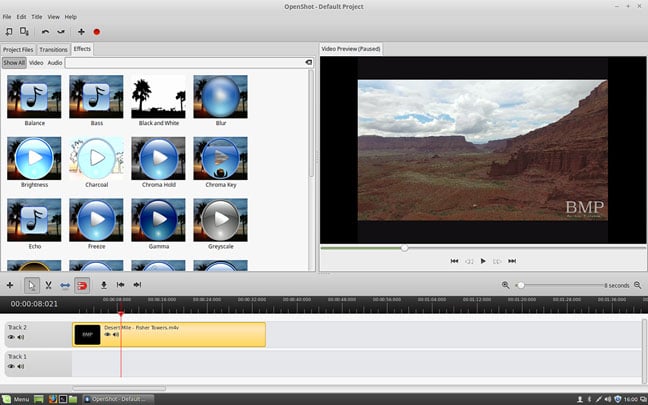 Filter options in OpenShot
Filter options in OpenShot
Unfortunately, working with 4K video clips proved
painfully slow even with an SSD and 16GB of RAM. And by painfully slow I
mean it wouldn't really even play, repeatedly crashed the app, and made
it otherwise unusable.
Still, if you're looking for something easy to use, don't mind the lack of updates, and don't have any 4K footage then OpenShot still makes a decent editor.
The Pitivi interface looks very similar to OpenShot; it's clean, simple and relatively easy to figure out without going to film school. In fact the two apps are so similar that unless you've used both side by side you'd be hard pressed to tell them apart. Under the hood though it uses GStreamer, so the output results and codec support will be different than OpenShot.
Pitivi used to be very unstable. The last time I tested it for The Register about the only thing it did reliably was crash. Somewhere in the past few years though the developers have largely ironed out those bugs. In my testing on Mint 17.2 Pitivi was faster than OpenShot when rendering and playing back 4K clips (downsized to 1080p) and didn't crash once.
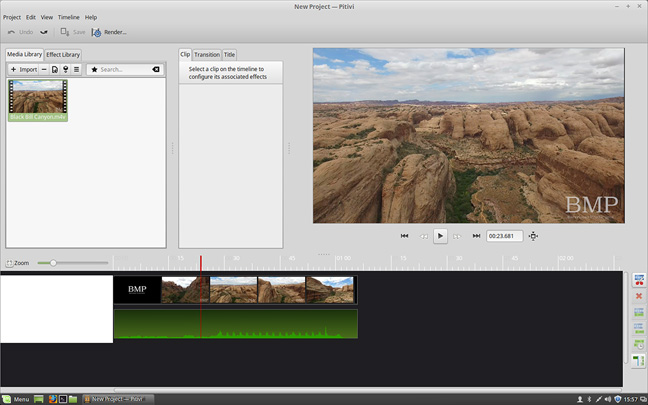 Pitivi's clean interface, lacking some features but one of the easiest to use for beginners
Pitivi's clean interface, lacking some features but one of the easiest to use for beginners
Pitivi offers a nice range of filters and color
manipulation tools, all pulled from the frei0r projects, and it allows
you to set keyframes for applying effects' properties over time.
Pitivi has matured nicely since Ubuntu ditched it and if you're just getting started in video editing, I suggest you try Pitivi first.
Kdenlive does have its quirks, including the fact that it seems to be very crash-prone on Linux Mint, so much so that I ended up doing my testing in Debian 8, where it worked fine.
There are also some things that are less discoverable about Kdenlive, such as the only way I could find to apply a transition was right-clicking the clip in the timeline.
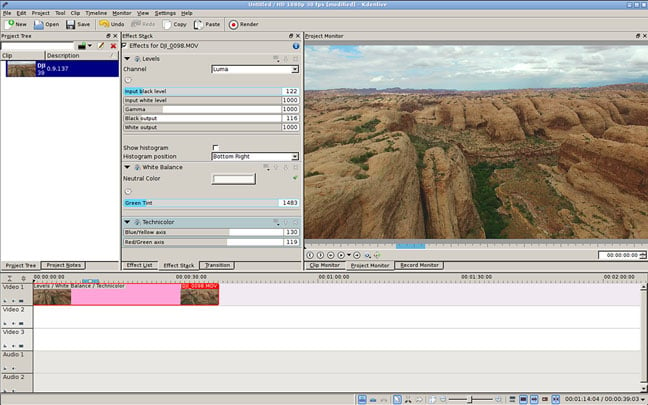 Advanced color correction options in Kdenlive
Advanced color correction options in Kdenlive
However, Kdenlive handled 4K clips without missing a
beat and was the speediest overall in my testing. It definitely has a
steeper learning curve than Pitivi, but it also offers more features and
better codec support.
The first is Shotcut, which is the latest effort from Dan Dennedy, who was once the driving force behind Kino (another video editor) and still works extensively on the MLT backend that powers Shotcut as well as several others in this list, including Kdenlive, OpenShot 1.x and Flowblade.
Features-wise Shotcut is similar to Kdenlive, though you would not know that from looking at it. Much of Shotcut's feature set is hidden away in the interface, including the timeline by default.
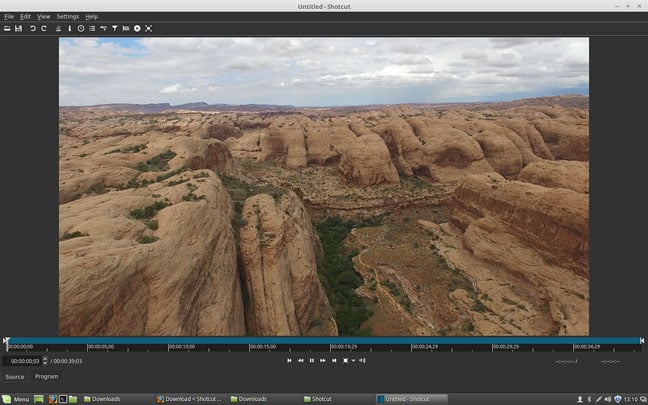 Shotcut hides most of its interface away, letting you open up only what you need
Shotcut hides most of its interface away, letting you open up only what you need
It takes some getting used to as this buried UI
applies to much of the rest of the app as well. For example, if you want
to apply a filter, you need to right-click your clip and select
filters. However, if you dig into the tutorials and can wrap your head
around the way it works Shotcut becomes a very powerful editor.
In fact, the main reason I've been sticking with Kdenlive is that the color corrections are somewhat more powerful, but it may well be that I just haven't discovered everything hidden away in Shotcut.
Shotcut handled everything I threw at it, though as with the rest adding a ton of filters to a timeline full of 4K clips will slow things to a crawl.
Flowblade is more traditional and out-of-the-box than Shotcut and offers some impressive features for a 1.x release, including a wide range of filters and color correction tools.
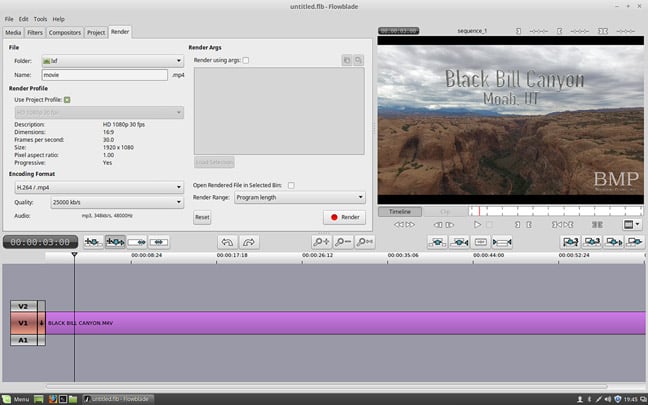 The rendering panel in Flowblade
The rendering panel in Flowblade
The biggest problem I had with Flowblade is that it's
very poorly documented. While it is a reasonably powerful editor on par
with Shotcut and Kdenlive, given the lack of documentation I would not
suggest it for video editing newcomers.
A few years ago it was forked in an effort to, among other things, give it a face lift, but nothing seems to have come of that effort (dubbed Lumiera). Ugly as it maybe, Cinelerra is the most capable video editor of the bunch. If you want pro-level features, Cinelerra has most of them.
Blender is probably best known as an animation and rendering tool, particularly for 3D modeling, but it actually has a very nice and capable timeline editor in it as well. In fact, if you're coming from something like Premiere or Final Cut Pro, Blender may be the most familiar of the bunch and among the most capable.
For quick video edits to a single clip, Avidemux fits the bill.
If you've got a few clips you'd like to combine, maybe add a audio track to and perhaps apply a filter before uploading to YouTube then Pitivi is probably your best bet, though OpenShot might be worth testing.
If you've got 4K video to edit and want to apply color correction and effects you'll need correspondingly more sophisticated tools. I prefer Kdenlive and have yet to find something I couldn't do with it, though Shotcut appears equally capable if you take the time to figure out its interface.
And of course if you do run into some limitations with the lighter weight options there's always Blender and Cinelerra. ®
Options for those lacking a Linux render farm
 When it comes to video editing, Windows and Mac rule
the screen. Professional apps by the likes of Adobe, Avid and Apple only
run in the Win/Mac world and Apple even throws in a pretty
sophisticated video editor (iMovie) for free.
When it comes to video editing, Windows and Mac rule
the screen. Professional apps by the likes of Adobe, Avid and Apple only
run in the Win/Mac world and Apple even throws in a pretty
sophisticated video editor (iMovie) for free.No matter how much you love Linux and open source software, you're never going to get Adobe Premiere or Avid running on a Linux box. If it makes you feel better, most of the massive render farms at studios like Pixar run exclusively on Linux. No? Me either.
The good news is that IT IS possible to edit and produce professional quality video on Linux.
Figuring out where and how to start can be overwhelming though. Video editing software offers a huge variety of options, ranging from the very basic editors that come pre-installed in many distros to the heavyweight options like Cinelerra.
Fortunately, most of us do not need the massively complex full-featured editors used to produce feature length films. And I strongly suggest beginners don't start with the feature-complete, everything-and-the-kitchen-sink variety of editor because it will quickly become overwhelming.
Start with something basic and when you find something you want to do that your current editor can't do, then start looking for something more complicated.
What should you look for in a video editor? First and foremost make sure that the editor can import whatever format of movie clips your camera produces – particularly if you've got a 4K-capable camera, as not every program supports 4K video yet.
Also bear in mind that adding effects and filters to 4K video can quickly bring even top-of-the-line consumer PCs to their knees. All testing was done on a MacBook Pro with a 2.7GHz Core i7 chip and 16GB of RAM (running Linux Mint 17.2) which is about the bare minimum hardware you'd want to try editing 4K video on.
With more and more phones shooting 4K video, it increasingly feels like anything that can't handle 4K shouldn't be considered a serious piece of software, so all testing was done with 4K MOV files shot with a DJI Phantom 3 drone.
Regardless of what camera you use, be sure to visit each of the project pages for the software below and double check to make sure your camera is supported. The same goes for output format, if you need to export/render to a specific codec your search may need to be a little more limited.
For example, while Lightworks is a capable editor the export options in the free version are extremely limited, which is why it won't be covered below. At the other end of the equation is an app such as Avidemux, which is fine for quick edits to single clips – trimming commercials out of something you recorded for instance – but lacks tools, such as a timeline editor.
Instead we'll start with an editor that is probably familiar to most Ubuntu and GNOME desktop users, since it has long shipped as part of the default application stack – OpenShot.
OpenShot
OpenShot was once the go-to standard for video editing on GNOME-based distros. Unfortunately, OpenShot 1.x is looking largely like abandonware at this point. In fact, it's supposed to. The primary developer has been hard at work on OpenShot 2.0 for, well, quite a while now. There's a good reason for the delay, OpenShot 2.0 will be a total re-write and even abandons the underlying Media Lovin' Toolkit (MLT) backend in favor of a custom backend. It's no small undertaking in other words.It's also not here yet. For now you'll be using 1.4.3, which is a capable, if somewhat basic video editor. Thanks to FFmpeg under the hood, it has good codec support and will work with just about any video, audio, and image formats.
The basic tools of a good video editor, including clip libraries, timelines and drag-and-drop editing are all there. In fact, if you're coming from iMovie or Windows Movie Maker you'll feel right at home with OpenShot.
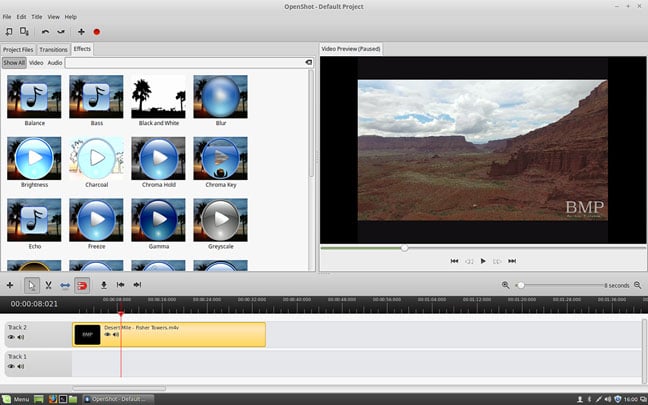 Filter options in OpenShot
Filter options in OpenShotStill, if you're looking for something easy to use, don't mind the lack of updates, and don't have any 4K footage then OpenShot still makes a decent editor.
Pitivi
OpenShot's biggest competitor is Pitivi, which once scored a spot as the default video editor in Ubuntu. It proved a little unstable for that role (and Ubuntu decided it didn't need a video editor), but a lot of work has gone into fixing that in the years since it was booted out of Ubuntu. In fact, in my testing it was considerably more stable and usable than OpenShot .The Pitivi interface looks very similar to OpenShot; it's clean, simple and relatively easy to figure out without going to film school. In fact the two apps are so similar that unless you've used both side by side you'd be hard pressed to tell them apart. Under the hood though it uses GStreamer, so the output results and codec support will be different than OpenShot.
Pitivi used to be very unstable. The last time I tested it for The Register about the only thing it did reliably was crash. Somewhere in the past few years though the developers have largely ironed out those bugs. In my testing on Mint 17.2 Pitivi was faster than OpenShot when rendering and playing back 4K clips (downsized to 1080p) and didn't crash once.
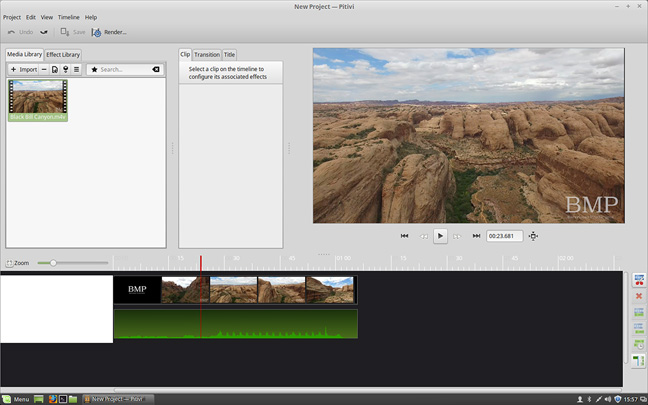 Pitivi's clean interface, lacking some features but one of the easiest to use for beginners
Pitivi's clean interface, lacking some features but one of the easiest to use for beginnersPitivi has matured nicely since Ubuntu ditched it and if you're just getting started in video editing, I suggest you try Pitivi first.
Kdenlive
Kdenlive is a step up from Pitivi and OpenShot, but is correspondingly more complex. Fortunately, Kdenlive has some of the best documentation of the bunch and, because it's very popular, there are loads of tutorials around the web (this might be a result of one very nice extra feature in Kdenlive – you can record your desktop for easy screencasting).Kdenlive does have its quirks, including the fact that it seems to be very crash-prone on Linux Mint, so much so that I ended up doing my testing in Debian 8, where it worked fine.
There are also some things that are less discoverable about Kdenlive, such as the only way I could find to apply a transition was right-clicking the clip in the timeline.
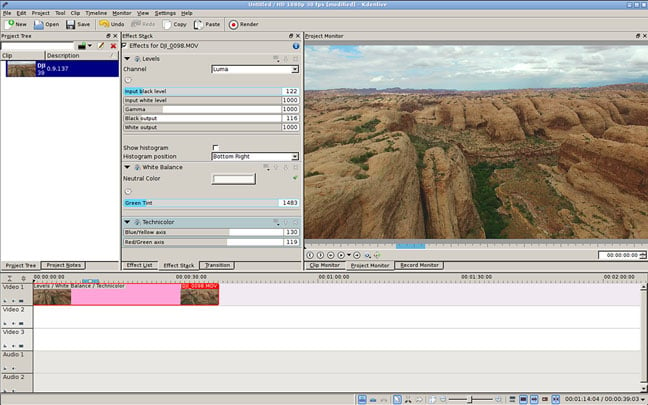 Advanced color correction options in Kdenlive
Advanced color correction options in KdenliveShotcut
There are two relative newcomers worth taking a look at as well. Both fall into the intermediate range, being somewhat more complex than OpenShot, but less so than Cinelerra or Blender.The first is Shotcut, which is the latest effort from Dan Dennedy, who was once the driving force behind Kino (another video editor) and still works extensively on the MLT backend that powers Shotcut as well as several others in this list, including Kdenlive, OpenShot 1.x and Flowblade.
Features-wise Shotcut is similar to Kdenlive, though you would not know that from looking at it. Much of Shotcut's feature set is hidden away in the interface, including the timeline by default.
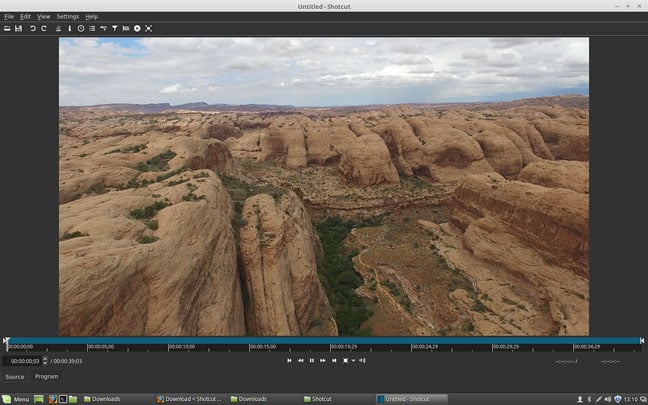 Shotcut hides most of its interface away, letting you open up only what you need
Shotcut hides most of its interface away, letting you open up only what you needIn fact, the main reason I've been sticking with Kdenlive is that the color corrections are somewhat more powerful, but it may well be that I just haven't discovered everything hidden away in Shotcut.
Shotcut handled everything I threw at it, though as with the rest adding a ton of filters to a timeline full of 4K clips will slow things to a crawl.
Flowblade
Flowblade is the other relative newcomer to the Linux video scene and just launched a huge update that sees the app ported to GTK3, which seems, from my testing, to have made the interface quite a bit snappier.Flowblade is more traditional and out-of-the-box than Shotcut and offers some impressive features for a 1.x release, including a wide range of filters and color correction tools.
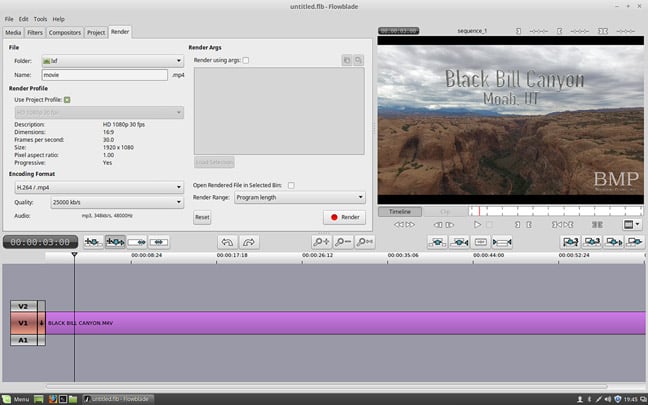 The rendering panel in Flowblade
The rendering panel in FlowbladeCinelerra/Lumiera and Blender
Both Cinelerra and Blender are very complex, full featured editors, far too complex to go into any detail here. Suffice to say that Cinelerra is the closest Linux comes to an open source Avid/Final Cut Pro. It's correspondingly complex and, sadly, wrapped in an interface I'm pretty sure not even its mother could love.A few years ago it was forked in an effort to, among other things, give it a face lift, but nothing seems to have come of that effort (dubbed Lumiera). Ugly as it maybe, Cinelerra is the most capable video editor of the bunch. If you want pro-level features, Cinelerra has most of them.
Blender is probably best known as an animation and rendering tool, particularly for 3D modeling, but it actually has a very nice and capable timeline editor in it as well. In fact, if you're coming from something like Premiere or Final Cut Pro, Blender may be the most familiar of the bunch and among the most capable.
Recommendations
There's clearly no shortage of Linux video editors. There's also half a dozen more out there that I haven't had time to test. The variety is nice, but it also complicated the decision – which one is right for you?For quick video edits to a single clip, Avidemux fits the bill.
If you've got a few clips you'd like to combine, maybe add a audio track to and perhaps apply a filter before uploading to YouTube then Pitivi is probably your best bet, though OpenShot might be worth testing.
If you've got 4K video to edit and want to apply color correction and effects you'll need correspondingly more sophisticated tools. I prefer Kdenlive and have yet to find something I couldn't do with it, though Shotcut appears equally capable if you take the time to figure out its interface.
And of course if you do run into some limitations with the lighter weight options there's always Blender and Cinelerra. ®

No comments:
Post a Comment